
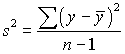

Mathtype is the full version of the equation editor that comes with MS Word. Richland has a site license that allows you to use the full version at home for academic purposes. You must be a current student to get the serial numbers. It is recommended that you download and install Mathtype.
More information on obtaining MathType.
The following videos require Macromedia Flash version 6.0 or later to display.
These videos show you how to use the equation editor from within Microsoft Word. Examples are shown with Word 2003.
These videos will walk you through how to create content using the equation editor. Required keystrokes are in bold letters. Where there are keyboard shortcuts, they are shown in red.
Always use the ( ) template from the toolbar, or use the keyboard shortcut ctrl-9, when you need to use parentheses. Do not type the ( and ) separately. The parentheses that are typed from the keyboard don't grow with the expression inside. To see an example of this, type ( and then hit ctrl-f for fraction. Notice the ( stays small and looks ugly. Now erase all that and press ctrl-9 or choose ( ) from the templates. Now press ctrl-f for fraction and notice how the parentheses grow.
When you have an equation, the entire equation should go in the equation object, not just the part you can't do with the word processor. Many of you are taking an equation like "s2 = 6.7" and using the equation editor / MathType for just the s2 part. The "= 6.7" should be in there as well. One goal of the notations is to get you to learn to communicate using the language of mathematics and that involves recognizing the proper way to write things, not just some computer trick to get the s2. The same thing applies to equations that begin "Variation =" or "Variance =". Those should be entered with the equation editor.
When you have chained equalities like "s = √6.7 ≈ 2.59", you should include all three items in one equation object.
There are some pet peeves of mine. One of them is using the overline when you should use the overbar. The overline is on the second row of the toolbar and is used for putting a line over multiple characters like when you have a repeating decimal 0.2939393... Single characters have embellishments, which are in the third group from the left of the top row of the toolbar. The bar is half-way down on the left. How will I know the difference? The overline puts extra space between the symbol and the line.
Another thing that will cost you points is picking the wrong symbol. Part of learning to properly represent mathematics is not just making it look right, but properly using the symbolism. There is a sigma symbol under the Greek letters and there is a sigma symbol under the special characters on the top row. Neither of these are correct for a summation. Summation templates are on the second row of the toolbar.
The following are the toolbars from MathType and offers more functionality than just the equation editor, but MathType is not required to create any of the equation objects needed for the notations. Some of the more frequently used locations are highlighted.
